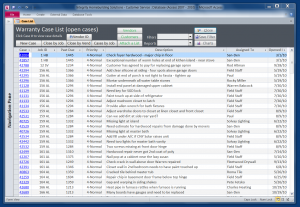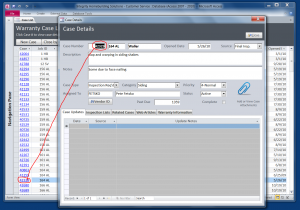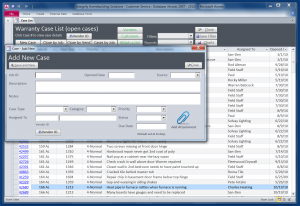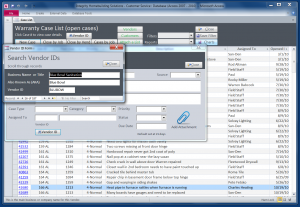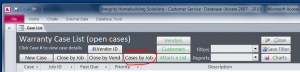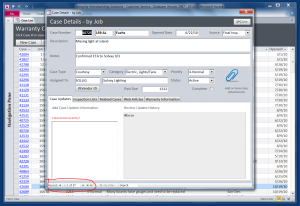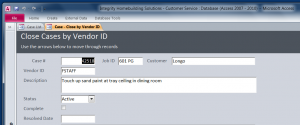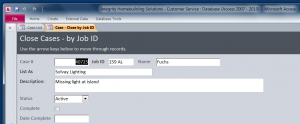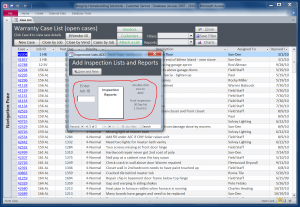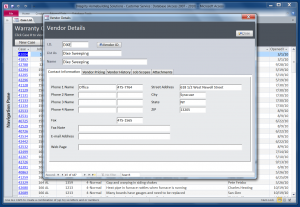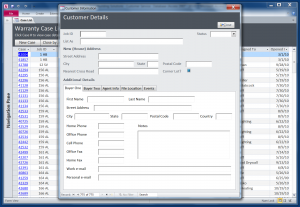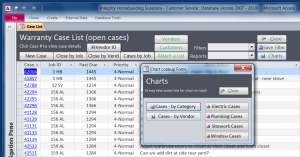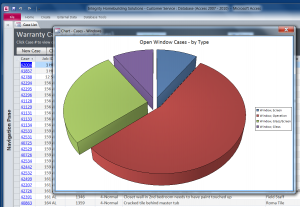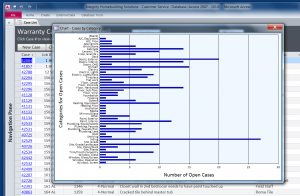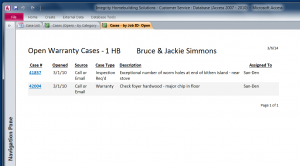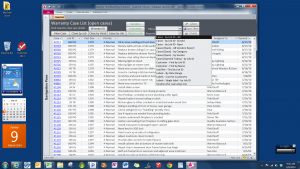Builders and Contractors Build
Construction is a goal oriented profession. Tracking warranty is not high up on the list for a lot of builders and folks in related industries. That could change when you see what this powerful MS Access™ database can do. All warranty records and supporting materials like inspection reports, subcontractor work scopes, subcontractor pricing, memos, form letters and more will be just a click or two away. Add to that, customized reports, filters, chart and graphs and you have a very powerful tool!
Taking a closer look: This system is set up to handle the many different kinds of incoming data a builder needs to process and analyze in their effort to increase customer satisfaction and improve quality while controlling costs. It doesn’t matter if you’re inputting information from; final inspection reports, 30-60-90 day or 1 year lists, mailed or emailed warranty requests, or from a phone call on the fly, it’s easy with this database.
Note: In setting up this system, it just made sense to call each warranty item/request a “case” (if you can make it over that one hurdle, it’s a piece of cake from there).
By default, the dashboard shows all open cases (that is, cases not listed as closed or completed). Each case is identified by a case number, these are the numbers shown in blue. You’ll see them on multiple forms and in reports throughout the system. When you click on a case number, even in an on-screen report, a Case Details window pops up allowing you to drill deeper into specific case details (below).
To enter a new case, click the New Case button and the Add New Case window pops up (see below). On this form you enter the job ID (lot/track) and a case description. You can assign a source, case type, category, priority, vendor, etc. (all fields can be customized to match how you do business) Adding these additional details is what makes the filters and reports so powerful.
Any form that asks for a for a Vendor ID has a button (see below) to bring up a Search Vendor ID’s window. Scroll through to find the ID you need, then copy and paste it into the form. (There is also a report that can be printed listing the ID’s of all your vendors.)
Click in the Cases by Job button (below) enter a lot/job number and it will pull up a history for that job or customer.
Suppose you’re talking with a vendor and they happen to mention they’ve completed several warranty items. From the dashboard you can easily locate the cases to mark as complete/closed. Click the Close by Vendor button to bring up the Close Cases by Vendor ID window (below). Just scroll through the list of open cases for that vendor to close out those completed.
From the dashboard you can also close out cases by the job ID (below).
The Attach a List button allows you to attach scanned copies of your final inspection reports, 30,60,90 day or 1 year lists so you don’t have to dig through your paper file (below) .
Click the Vendors button to add detailed information about the vendor (below). You can add dated pricelists, memos received from or sent to the vendor, work scopes and additional information that you might want to review in conjunction with your warranty case review.
Click the Customers button to bring up the Customer Details window (below) .
Click the Charts button to open the Chart Lookup Form (below). Here you can save links to charts and graphs.
Charts and Graphs provide fast visual insight into warranty trends and details (next two images below).
Click the Filters drop down box to view cases in as many different ways as you need; specific vendors, due date, priority, etc. (below)
Click the Reports drop down box to view printable reports in as many formats as you need; open cases by job, open cases by vendor, open cases by category, etc. (below)
Summary
This is both the simplest the most comprehensive warranty tracker I have ever used. All the input forms and tables are fully customizable to precisely match your way of doing business.
Will all this power at your fingertips make warranty tracking fun? Probably not, but it will make it easier for all involved. Realistic expectations are; entering and tracking time should go down, warranty costs and completion times should go down and customer satisfaction ratings should rise.